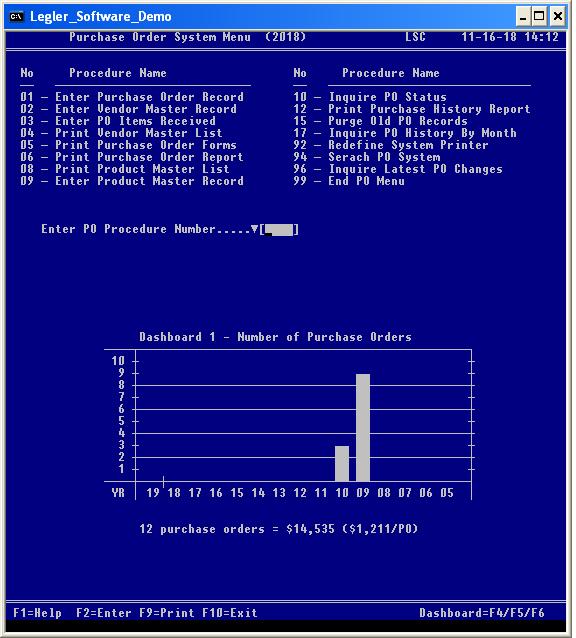
| Legler Systems Company | | | PO Menu | | | Contact Us | | | Help | | | Home | | |
The latest version of the Purchase Order System menu by Legler Systems in CA identifies 12 separate purchase order (PO) computer procedures plus three database procedures (92, 94 and 96) common to all accounting applications. The online accounting procedures the user can run is specified in the User Control Record (DB08). Each end-user procedure shown on the PO menu corresponds to a separate computer program written in cobol.
Any purchase order accounting procedure is started at any time from the Purchase Order System Menu (screen image shown below) by entering a 2-digit procedure number or single-click on the procedure name with the mouse. For all PO inquiry and reporting procedures, a selection screen is displayed so the user can enter various data selection parameters to retrieve specific data records from the online Master File and to format the output, including a report sort option. Reporting procedures print accounting information in hardcopy PO reports on letter-size paper, while inquiry procedures display information in a results screen. The PO reports can be viewed in a separate report window before being printed. Active keyboard function keys are shown at the bottom of all PO screens.
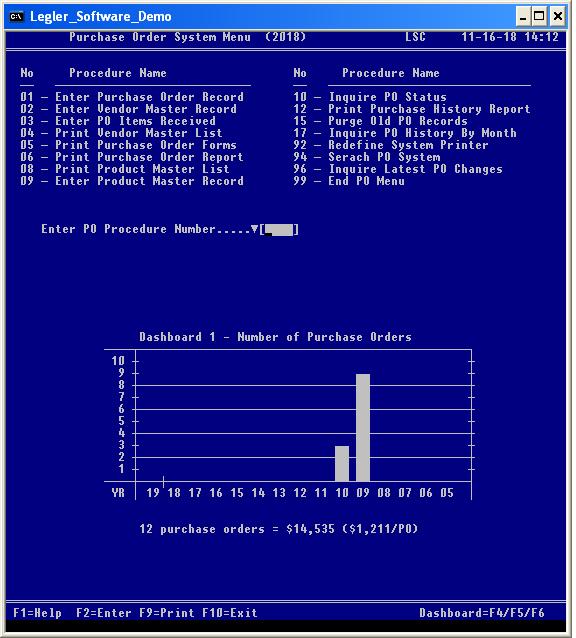
A Report History Dashboard is displayed under the data selection parameters for all PO end-user procedures except data entry procedures PO01, PO02, PO03 and PO09. The last 12 runs are shown in the Report History Dashboard. The display of the Report History Dashboard is determined by the setting of the Dashboard-ID field in data entry procedure DB08. To review a detail activity report of all prior activity, run reporting procedure DB13 with a Report Option of "P".
Data entry procedure PO01 is used to enter the items and other information to appear on an open purchase order to be printed by the Purchase Order System. Procedure PO01 supports dynamic linking to the PO02 screen when function key F7 is pressed. Before Purchase Order forms are printed, this procedure must be run first. To view a sample Purchase Order screen, click PO01 screen image. Data fields in the Purchase Order Record are defined in cobol copy member SLDPOR.
Data entry procedure PO02 is used to enter a master record for each vendor or supplier to be sent an open purchase order. Standard expense account codes are defined for each vendor or supplier to aid in processing vendor invoices in the Accounts Payable System. Computer procedure PO02 is run whenever new suppliers are to be added to the PO System. This procedure is the same as AP01 in the Accounts Payable System. Procedure PO02 supports dynamic linking to data entry procedure DB17 to enter "NOTES" when function key F7 is pressed. To view a sample Vendor Master screen, click PO02 screen image. Data fields in the Vendor Master Record are defined in cobol copy member SLDVMR.
Data entry procedure PO03 is used to enter the items received from the supplier that were ordered from an open purchase order (PO01). Procedure PO03 supports dynamic linking to PO02 and to data entry DB17 to enter "NOTES" when function key F7 is pressed. To view a sample PO Items Received screen, click PO03 screen image.
Reporting procedure PO04 prints the Vendor Master List of active or inactive vendors entered in online procedure PO01. The vendor name and address shown in the Vendor Master List (PO04) also appears on the vendor purchase orders printed by procedure PO05. Procedure PO04 is the same as AP04 in the Accounts Payable System. A separate Vendor Master Summary report by year can be requested and printed when the Entry Correct prompt equals "S". To manually lookup a vendor number, the Vendor Master List should be sorted by vendor name (Alpha-sort) or name initials.
Reporting procedure PO05 prints the vendor purchase order forms on letter-size paper. A separate purchase order form is printed for each PO number with a PO-Status code of 10. The PO-Status code is automatically changed to 25 when the final purchase order form is printed. If computer procedure PO05 is to be rerun, then the PO-Status code must be changed back to 10.
Reporting procedure PO06 is used to print the Purchase Order Report of the open purchase order data entered in online procedure PO01 or imported by procedure DB18 for operator verification. The Purchase Order Report (PO06) contains detailed information on each open purchase order for audit documentation. A separate Purchase Order Summary report by PO-Status code and order date can be requested and printed when the Entry Correct prompt equals "S".
Reporting procedure PO08 prints the Product Master List identify all active or inactive products associated with an Item-Group code that were entered in online procedure PO09. The item description in the Product Master List is from the Product Master Record (PO09) and also appears on purchase order forms (PO05). Procedure PO08 is the same as procedure OE06 in the Order Entry System. A separate Product Master Summary report by Item-Group code can be requested and printed when the Entry Correct prompt equals "S". To manually lookup an item number, the Product Master List should be sorted by product name (Alpha-sort) or name initials.
Data entry procedure PO09 is used to enter a master record for each product or service that can be purchased and appear on the vendor's purchase order form. Each product or item must be assigned to an Item-Group code that is user defined. Computer procedure PO09 is the same as procedure OE09 in the Order Entry System. Procedure PO09 supports dynamic linking to data entry procedure DB17 (NOTES) when function key F7 is pressed. To view a sample Product Master screen, click PO09 screen image. Data fields in the Product Master Record are defined in cobol copy member SLDPMR.
Inquiry procedure PO10 displays open purchase order information on the results screen based on data selection parameters entered by the user, such as vendor number, PO-Status code, PO date range or item number. Procedure PO10 can be run at any time. Procedure PO10 supports dynamic linking to the PO01 screen when function key F7 is pressed.
Reporting procedure PO12 prints the Purchase History Report covering 10 years (or 10 months) of vendor purchases for management review. Also, the number of purchase orders by vendor are shown in the Purchase History Report (PO12).
Update procedure PO15 deletes old Purchase Order Records (PO01) and old Purchase Comment Records (PO01) from the online database or prints only record counts by year. The Purge Control Report (PO15) is printed for audit documentation and includes record counts and the elapsed run time in seconds. Only supervisory personnel should perform this procedure.
Inquiry procedure PO17 displays a results screen showing monthly totals for the last five years of dollar purchased, quantity purchased or number of POs processed for a vendor or an item number. Computer procedure PO17 can be executed at any time to display purchase order history for management review. A separate PO History Summary by Quarter (3 months) can be requested and displayed when the Entry Correct prompt equals "S".
Redefine system printer procedure PO92 allows the user to redefine where management reports are to be printed. If a disk file is specified, the PO report is written to a disk file from which it is displayed in a pop-up report window (92V) and then printed on paper by pressing function key F9. The computer program DBS892 associated with procedure PO92 is the same for all accounting modules. Computer procedure PO92 can be done at any time.
Search procedure PO94 is used to search the PO System for any dollar amount, code value or text in the last x months and display a results screen of the search results along with the database record counts searched and found. The computer program DBS894 associated with search procedure PO94 is the same for all accounting modules. This PO procedure can be started at any time to lookup any purchase order information.
Inquiry procedure PO96 displays a list of the latest Vendor Master Records (PO02) or Purchase Order Records (PO01) in descending chronological sequence by date and time. The computer program DBS896 associated with procedure PO96 is the same for all accounting modules. This online procedure can be started at any time to identify the most recent changes to the PO System.
Exit procedure 99 closes the Purchase Order System Menu and displays the main Financial Menu. To switch directly to a different accounting procedure, just enter the System-ID plus procedure number, such as AP01, rather than three entries: 99 (end PO menu), AP (start AP menu) and 01 (start Enter Vendor Master Record).
For additional information on the PO software and a free demo on USB flash drive for any version of Microsoft Windows, e-mail Bill Legler in the SF Bay Area, California.