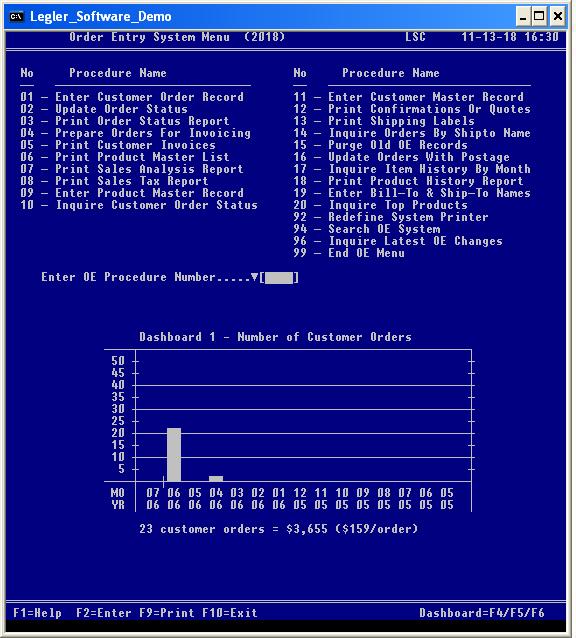
| Legler Systems Company | | | OE Menu | | | Contact Us | | | Help | | | Home | | |
The latest version of the Order Entry System menu by Legler Systems in California identifies 20 separate order entry (OE) computer procedures plus three database procedures (92, 94 and 96) common to all accounting applications. The online accounting procedures the user can run is specified in the User Control Record (DB08). Each end-user procedure shown on the OE menu corresponds to a separate computer program written in cobol.
Any online order entry procedure is started at any time from the Order Entry System Menu (screen image shown below) by entering a 2-digit procedure number or single-click on the procedure name with the mouse. For all OE inquiry and reporting procedures, a data selection screen is displayed so the user can enter various data selection parameters to retrieve specific data records from the online Master File and to format the output, including a report sort option. Reporting procedures print accounting information in hardcopy OE reports on letter-size paper, while inquiry procedures display information in a results screen. The OE reports can be viewed in a separate report window before being printed. Active keyboard function keys are shown at the bottom of all OE screens.
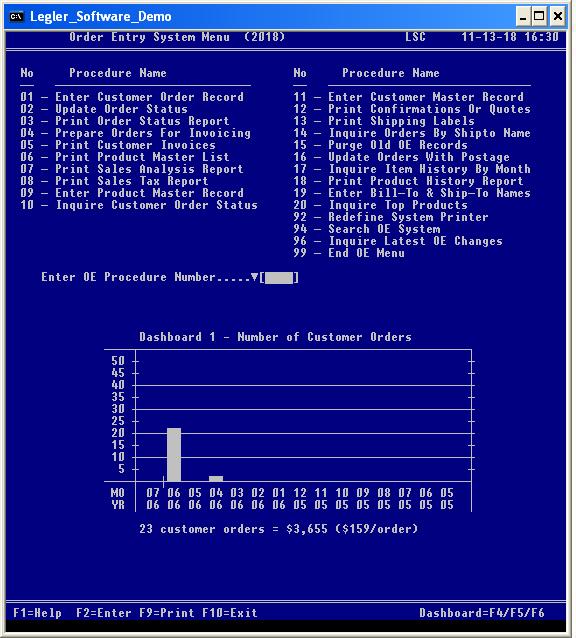
A Report History Dashboard is displayed under the data selection parameters for all OE end-user procedures except data entry procedures OE01, OE09, OE11 and OE19. The last 12 runs are shown in the Report History Dashboard. The display of the Report History Dashboard is determined by the setting of the Dashboard-ID field in data entry procedure DB08. To review a detail activity report of all prior activity, run reporting procedure DB13 with a Report Option of "P".
Data entry procedure OE01 is used to enter detail information on each open customer order identifying the items or products ordered. The Customer Order Record and Order Text Record contain other information, such as Ship-To name and address, if different than the customer address, order comments and PO number. The revenue account codes associated with the open customer order is from the Product Master Record (OE09) or the Customer Master Record (OE11). Sub-order numbers are assigned by procedure OE01 to accommodate more than 10 items per sales order. Procedure OE01 supports dynamic linking to the OE09 screen, OE11 screen, OE19 screen and data entry DB17 (NOTES) when function key F7 is pressed. Customer Order Records are initially loaded into the OE System using procedure AR14 in the online AR System which edits and adds customer orders to the online database from an import Transfer File (fixed format) created by an external application or by update procedure DB18, which reads a csv data file to reformat and write the import Transfer File. To view a sample Customer Order screen, click OE01 screen image. Data fields in the Customer Order Record are defined in cobol copy member SLDCOR.
Update procedure OE02 is used to change the Order-Status code on multiple customer orders at one time. The Order-Status code can also be changed using procedure OE01. Computer procedure OE02 is optional.
Reporting procedure OE03 is used to print the Order Status Report of open customer orders entered online by procedure OE01 or imported by procedure DB18 for operator verification. Also, the Order Status Report (OE03) is used to balance to AR System reports. A separate Order Status Summary report by order Status code, order date and SalesRep code can be requested and printed when the Entry Correct prompt equals "S". To view a sample of the OE03 data selection prompts and OE report, click OE03 screen.
Update procedure OE04 is used to combine multiple customer orders on a single customer invoice when printed by procedure OE05. If a customer invoice is to contain only one customer order, then procedure OE04 does not have to be executed. A Pre-Invoice Control Report is printed for audit documentation.
Reporting procedure OE05 prints customer invoices on letter-size paper, including any state sales tax for mailing to the customer. Only, completed customer orders with an Order-Status code of 30 are processed by procedure OE05. The Order-Status code is automatically changed to 50 when the final customer invoice is printed. Customer Invoice Records (AR02) are created at the time final customer invoices are printed and (1) added to the online database for subsequent processing by the Accounts Receivable System or (2) written to the export Transfer File for subsequent processing by an external collection application depending on the setting of System-Option-04 (DB03). Copies of the customer invoices (OE05) mailed to customers should be filed with the company's financial papers for audit control.
Reporting procedure OE06 prints the Product Master List identify all active or inactive products associated with an Item-Group code entered in online procedure OE09. The product description in the Product Master List (OE06) is from the Product Master Record (OE09) and also appears on customer invoices (OE05), Order Confirmations (OE12) and customer quotations (OE12). A separate Product Master Summary report by Item-Group code can be requested and printed when the Entry Correct prompt equals "S". To manually lookup an item number, the Product Master List should be sorted by product name (Alpha-Sort) or name initials.
Reporting procedure OE07 prints the Sales Analysis Report by customer for the current accounting period (YRMO) showing the profitability of each customer order. The gross margin (dollars and percent) is computed for each product ordered and is printed in the Sales Analysis Report (OE07).
Reporting procedure OE08 prints the Sales Tax Report by customer and county within the state documenting the total amount of state sales tax computed and printed on customer invoices by procedure OE05. The Sales Tax Report (OE08) provides the detail for preparing required quarterly reports to state agencies. The Sales Tax Report (OE08) should be filed with the company's financial papers for audit control.
Data entry procedure OE09 is used to enter a master record for each product or service that can be sold and appear on the customer's order and invoice. Each product or item must be assigned to an Item-Group code that is user defined. Computer procedure OE09 is the same as procedure IM09 in the Inventory Management System. Procedure OE09 supports dynamic linking to data entry procedure DB17 (NOTES) when function key F7 is pressed. Product Master Records are initially loaded into the OE System using procedure IM15 in the online IM System which edits and adds product masters to the online database from an import Transfer File (fixed format) created by an external application or by update procedure DB18, which reads a csv data file to reformat and write the import Transfer File. To view a sample Product Master screen, click OE09 screen image. Data fields in the Product Master Record are defined in cobol copy member SLDPMR.
Inquiry procedure OE10 display customer order information on the results screen based on data selection parameters entered by the user, such as customer number, Order-Status code and order date range. Computer procedure OE10 can be run at any time. Procedure OE10 supports dynamic linking to the OE01 screen when function key F7 is pressed. To view a sample of the OE10 data selection prompts and output display, click OE10 screen.
Data entry procedure OE11 is used to enter a master record for each customer the company does business with. A standard revenue account code is defined for each customer. Computer procedure OE11 is the same as procedure AR01 in the Accounts Receivable System. Customer Master Records are initially loaded into the OE System using procedure AR14 in the online AR System which edits and adds Customer Master Records to the online database from an import Transfer File (fixed format) created by an external application or by update procedure DB18, which reads a csv data file to reformat and write the import Transfer File. To view a sample Customer Master screen, click OE11 screen image. Data fields in the Customer Master Record are defined in cobol copy member SLDCMR.
Reporting procedure OE12 prints Order Confirmations and customer quotations in a format suitable for mailing (letter-size paper). The Order-Status code is updated, so the same Order Confirmation notice is not printed again. Copies of the Order Confirmations (OE12) mailed to customers should be filed with the company's financial papers for audit control.
Reporting procedure OE13 prints shipping labels from the customer's address (OE11) or the Ship-To address (OE19) when mailing completed customer orders as a package. Special label forms are supported by procedure OE13.
Inquiry procedure OE14 searches all customer orders for a matching Ship-To text entered by the user. Search findings are displayed on the results screen. The OE94 search procedure differs from OE14 in how the information is displayed. Computer procedure OE14 can be run at any time. Procedure OE14 supports dynamic linking to the OE01 screen when function key F7 is pressed.
Update procedure OE15 deletes old Customer Order Records (OE01) and inactive Product Master Records (OE09) from the online database or prints only record counts by year. The Purge Control Report (OE15) is printed for audit documentation and includes record counts and the elapsed run time in seconds. Only supervisory personnel should perform this procedure.
Update procedure OE16 updates customer orders with the postage and shipping costs before printing customer invoices by procedure OE05. A Postage Control Report is printed for audit documentation. Computer procedure OE16 is optional.
Inquiry procedure OE17 displays a results screen showing monthly totals for the last five years of product sales, quantity ordered or number of customer orders. Procedure OE17 can be executed at any time to display customer order history for management review. A separate Item History Summary by Quarter (3 months) can be requested and displayed when the Entry Correct prompt equals "S".
Reporting procedure OE18 prints the Product History Report showing product sales, dollars or quantity ordered, for the last 10 years or 10 months for each product ordered. Inflation adjusted sales are shown in the Product History Report (OE18).
Data entry procedure OE19 is used to enter Bill-To names with a List-Code of "BT" and Ship-To names with a List-Code of "ST" associated with a customer number. Ship-To and Bill-To names are stored as Name Address Records (ML01), the same format used by the Mailing List System. Bill-To names and Ship-To names can appear on customer orders (OE01). The format of the Name Address Records in the Master File is the same as that used by the Mailing List System (ML01). Procedure OE19 supports dynamic linking to the OE11 screen (customer number) and data entry procedure DB17 (NOTES) when function key F7 is pressed. To view a sample Ship-To Contact Name screen, click OE19 screen image. Data fields in the Name Address Record are defined in cobol copy member SLDNAR.
Inquiry procedure OE20 displays a results screen identifying the top products ordered in the last x months based on dollar amount, quantity ordered or the number of times the product was ordered for management review. Computer procedure OE20 can be run at any time and for any time period. A separate Top Products Summary by Location code or SalesRep code can be requested and displayed when the Entry Correct prompt equals "S".
Redefine system printer procedure OE92 allows the user to redefine where management reports are to be printed. If a disk file is specified, the OE report is written to a disk file from which it is displayed in a pop-up report window (92V) and then printed on paper by pressing function key F9. The computer program DBS892 associated with procedure OE92 is the same for all accounting modules. Computer procedure OE92 can be done at any time.
Search procedure OE94 is used to search the OE System for any dollar amount, code value text in the last x months and display a results screen of the search results along with the database record counts searched and found. Both uppercase letters and lowercase letters are tested to identify a match. The computer program DBS894 associated with search procedure OE94 is the same for all accounting modules. This OE end-user procedure can be started at any time to lookup any customer order information, such as order description, dollar amounts and order dates.
Inquiry procedure OE96 displays a list of the latest Customer Order Records (OE01), Customer Master Records (OE11) or Product Master Records (OE09) in descending chronological sequence by date and time. The computer program DBS896 associated with procedure OE96 is the same for all accounting modules. This online procedure can be started at any time to identify the most recent changes in the OE System.
Exit procedure 99 closes the Order Entry System Menu and displays the main Financial Menu. To switch directly to a different accounting procedure, just enter the System-ID plus procedure number, such as AR01, rather than three entries: 99 (end OE menu), AR (start AR menu) and 01 (start Enter Customer Master procedure).
The OES Procedure Manual provides complete written user documentation of over 200 pages about all accounting procedures of the Order Entry System software by Legler Systems. The OES Systems Manual describes the technical aspects of the order entry application programs and is included with the cobol source programs (optional). In addition to the written documentation, the online Help File of all text and error messages (displayed in the Help Message Window when the F1 key is pressed) is included with the OES executable programs.
For additional information on the OES software and a free demo on USB flash drive for any version of Microsoft Windows, e-mail Bill Legler in the SF Bay Area, California or go to the Order Entry System main page.