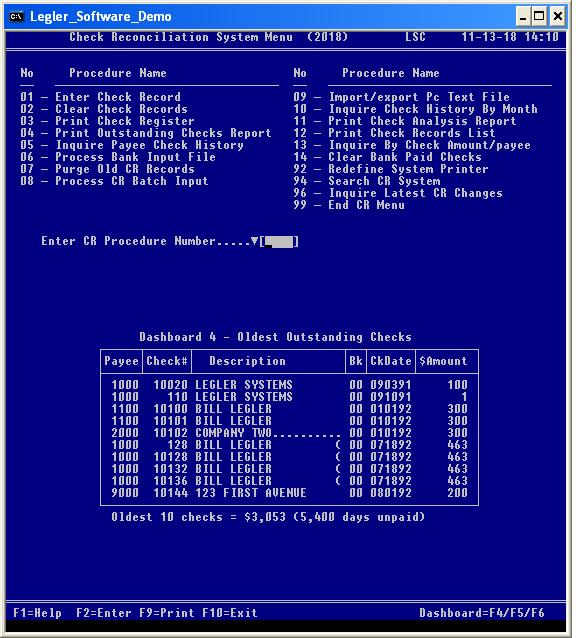
| Legler Systems Company | | | CR Menu | | | Contact Us | | | Help | | | Home | | |
The latest version of the Check Reconciliation System menu by Legler Systems in CA identifies 14 separate check reconciliation (CR) computer procedures plus three database procedures (92, 94 and 96) common to all accounting applications. The online accounting procedures the user can run is specified in the User Control Record (DB08). Each end-user procedure shown on the CR menu corresponds to a separate computer program written in cobol.
Any online check reconciliation procedure is started at any time from the Check Reconciliation System Menu (screen image shown below) by entering a 2-digit procedure number or single-click on the procedure name with the mouse. For all CR inquiry and reporting procedures, a data selection screen is displayed so the user can enter various data selection parameters to retrieve specific data records from the online Master File and to format the output, including a report sort option. Reporting procedures print accounting information in hardcopy CR reports on letter-size paper, while inquiry procedures display information in a results screen. The CR reports can be viewed in a separate report window before being printed. Active keyboard function keys are shown at the bottom of all CR screens.
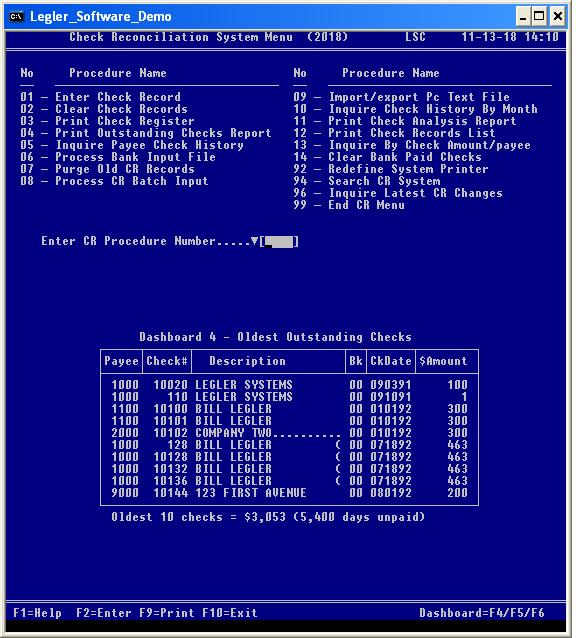
A Report History Dashboard is displayed under the data selection parameters for all CR end-user procedures except data entry procedures CR01, CR09 and CR14. The last 12 runs are shown in the Report History Dashboard. The display of the Report History Dashboard is determined by the setting of the Dashboard-ID field in data entry procedure DB08. To review a detail activity report of all prior activity, run reporting procedure DB13 with a Report Option of "P".
Data entry procedure CR01 is used to enter vendor checks and payroll checks and update the status of existing checks in the CR System. Normally, when vendor checks are printed by AP06 in the AP System and payroll checks are printed by PR05 in the PR System, a Check Record (CR01) is automatically created in the CR System for each vendor check and payroll check printed, so manual entry is avoided. One check transaction within a bank checking account is processed at a time. For issued checks, the Check-Status code is set to "I". For cleared checks (paid by the bank), the Check-Status code is set to "C". Computer procedure CR01 is run as needed. To view a sample Check Record screen, click CR01 screen image. Data fields in the Check Record are defined in cobol copy member SLDCKR.
Update procedure CR02 is used to clear a group of outstanding checks that have been paid by the bank, as shown on the monthly bank statement. The Cleared Checks Report is printed to document all outstanding checks that have been cleared by procedure CR02 for audit control. This procedure is done at the end of the month when the bank statement is received.
Reporting procedure CR03 is used to print the Check Register of all checks entered into the CR System by procedure CR01 or procedure CR08 for a specific time period, including checks issued by the AP System and PR System. The Check Register (CR03) is used for operator verification and to balance to the bank statements. A separate Check Register Summary report by Check Status code and batch number can be requested and printed when the Entry Correct prompt is equal to "S". To view a sample of the CR03 data selection prompts and CR report with summary, click CR03 screen.
Reporting procedure CR04 prints the Outstanding Checks Report to identify all outstanding checks that have not cleared the bank (e.g. paid by the bank) as of a specific date. The Outstanding Checks Report (CR04) is used to balance to the bank statement. Computer procedure CR04 can be run at any time.
Inquiry procedure CR05 displays a results screen of all checks associated with a specific payee, Bank-ID or check date range. Computer procedure CR05 can be performed at any time. Procedure CR05 supports dynamic linking to the CR01 screen when function key F7 is pressed. To view a sample of the CR05 data selection prompts and output results screen, click CR05 screen.
Update procedure CR06 reads a special Bank Input File (fixed format) of cleared checks (those paid by the bank) and reformats them to the Check Record format and writes them to the import Transfer File for subsequent processing by procedure CR08. Multiple check transactions associated with a bank check account are processed at one time. The Bank Input Report is printed for audit documentation. Computer procedure CR06 is optional. Procedure CR09 processed a bank file (csv) of cleared checks (paid by the bank).
Update procedure CR07 deletes old Check Records (CR01) from the online database or prints only record counts by year. The Purge Control Report (CR07) is printed for audit documentation and includes record counts and the elapsed run time in seconds. Only supervisory personnel should run this procedure.
Auxiliary data input of issued checks or paid checks (Check Records) is processed at one time by procedure CR08. These check transactions are stored in the import Transfer File (fixed format) and were created by an external banking software application or by procedure CR06 or by procedure CR09 or by update procedure DB18. Procedure DB18 reads a comma separated values (csv) file of check transactions within a bank checking account to reformat and write them to the import Transfer File. The CR08 program edits each Check Record, similar to online procedure CR01, before adding them to the online database with a Check-Status code of "I". The Batch Control Report (CR08) is printed to identify any input errors and transaction record counts for audit documentation, along with the elapsed run time.
Update procedure CR09 imports check data from a comma separated value (csv) file and reformats the check transactions to the Check Record format and writes them to the import Transfer File for subsequent processing by procedure CR08. In addition, procedure CR09 can export selected check data from the online database to a comma separated value file for use by external computer software. Multiple check transactions are processed at one time. Procedure DB18 in the DB System performs this same function with additional options. A Control Report (CR09) is printed for audit documentation.
Inquiry procedure CR10 displays a results screen showing monthly totals for the last five years of checks issued by the company, checks paid by the bank, average days to clear the bank or number of checks. This procedure can be run at any time to display check history for management review. A separate Check History Summary by Quarter (3 months) can be requested and displayed when the Entry Correct prompt is equal to "S".
Reporting procedure CR11 prints a one-page Check Analysis Report summarizing check information by the check amount, elapsed days between issue date and clear date and payee state. The Check Analysis Report (CR11) is used for management analysis.
Reporting procedure CR12 prints the Check Records List containing three columns of check numbers for a selected check number range with 150 checks shown per page. Any missing check numbers are identified in the Check Records List (CR12). Procedure CR12 is similar to procedure CR03, except fewer pages are printed. A separate Check Records Summary report by check Status code, batch number and check date can be requested and printed when the Entry Correct prompt is equal to "S".
Inquiry procedure CR13 selects and displays a results screen showing checks by check amount or the payee code based on the data selection parameters entered by the user. The CR94 search procedure differs from CR13 in how the information is displayed. Computer procedure CR13 can be run at any time. Procedure CR13 supports dynamic linking to the CR01 screen when function key F7 is pressed.
Update procedure CR14 displays all outstanding (unpaid) checks on the data entry screen at one time, so the user can flag just those checks that have been cleared (paid by) the bank, as shown on the monthly bank statement. Check numbers do not have to be entered, as is required by procedure CR02, since they are automatically shown on the results screen. Computer procedure CR14 is performed at the end of the month when the bank statement is received. Multiple check transactions are updated at one time. No control report is printed. Procedure CR14 supports dynamic linking to the CR01 screen when function key F7 is pressed. To view a sample Clear Bank Paid Checks screen, click CR14 screen image.
Redefine system printer procedure CR92 allows the user to redefine where management reports are to be printed. If a disk file is specified, the CR report is written to a disk file from which it is displayed in a pop-up report window (92V) and then printed on paper by pressing function key F9. The computer program DBS892 associated with procedure CR92 is the same for all accounting modules. Computer procedure CR92 can be done at any time.
Search procedure CR94 is used to search the CR System for any dollar amount, code value or text in the last x months and display a results screen of the search results. Both uppercase letters and lowercase letters are tested to identify a match. The computer program DBS894 associated with search procedure CR94 is the same for all accounting modules. This CR end-user procedure can be started at any time to lookup any payroll check or vendor check information, such as payee names, dollar amounts and check date.
Inquiry procedure CR96 displays a list of the latest Check Records (CR01) in descending chronological sequence by date and time. The computer program (DBS896) associated with procedure CR96 is the same for all accounting modules. This online procedure can be started at any time to identify the most recent changes to the CR System.
Exit procedure 99 closes the Check Reconciliation System Menu and displays the main Financial Menu. To switch directly to a different accounting procedure, just enter the System-ID plus procedure number, such as AP02, rather than three entries: 99 (end CR menu), AP (start AP menu) and 02 (start Enter Vendor Invoices procedure).
The CRS Procedure Manual provides complete written user documentation of over 200 pages about all accounting procedures of the Check Reconciliation software by Legler Systems. The CRS Systems Manual describes the technical aspects of the check reconciliation application programs and comes with the cobol source programs (optional). In addition to the written documentation, the online Help File of all text and error messages (displayed in the Help Message Window when the F1 key is pressed) is included with the CRS executable programs.
For additional information on the online CR software and a free demo on USB flash drive for any version of Microsoft Windows, e-mail Bill Legler in the SF Bay Area, California or go to the Check Reconciliation System main page.